Using Remote Desktop to connect to a Microsoft Azure Linux VM
Source URL: https://docs.microsoft.com/en-us/azure/virtual-machines/virtual-machines-linux-classic-remote-desktop
Overview
RDP (Remote Desktop Protocol) is a proprietary protocol used for Windows. How can we use RDP to connect to a Linux VM (virtual machine) remotely?
This guidance will give you the answer! It will help you to install and config xrdp on your Microsoft Azure Linux VM, and you are able to connect it with Remote Desktop from a Windows machine. We will use Linux VM running Ubuntu or OpenSUSE as the example in this guidance.
Xrdp is an open source RDP server, which allows you to connect your Linux server with Remote Desktop from a Windows machine. It performs much nicer than VNC (Virtual Network Computing). VNC has this streak of “JPEG” quality and slow behavior, whereas RDP is fast and crystal clear.
Create endpoint for Remote Desktop
We will use the default endpoint 3389 for Remote Desktop in this doc. So set up 3389 endpoint as Remote Desktop to your Linux VM like below:
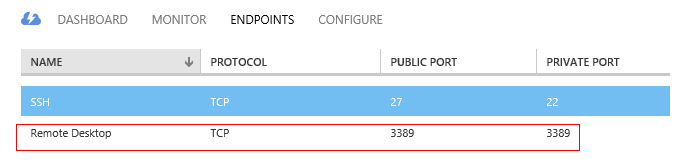
Install Gnome Desktop
Connect to your Linux VM through putty, and install Gnome Desktop.
For Ubuntu, use:
#sudo apt-get update #sudo apt-get install ubuntu-desktop
For OpenSUSE, use:
#sudo zypper install gnome-session
Install xrdp
For Ubuntu, use:
#sudo apt-get install xrdp
For OpenSUSE, use:
#sudo zypper in http://download.opensuse.org/repositories/X11:/RemoteDesktop/openSUSE_13.2/x86_64/xrdp-0.9.0git.1401423964-2.1.x86_64.rpm #sudo zypper install tigervnc xorg-x11-Xvnc xterm remmina-plugin-vnc
Start xrdp and set xdrp service at boot-up
For OpenSUSE, use:
#sudo systemctl start xrdp #sudo systemctl enable xrdp
For Ubuntu, xrdp will be started and eanbled at boot-up automatically after installation.
Tips: if your ubuntu's version is greater than 12.04, please continue doing the following things. Kangry marks.
Using xfce if you are using Ubuntu version later than Ubuntu 12.04LTS
Because current xrdp could not support the Gnome Desktop from Ubuntu version later than Ubuntu 12.04LTS, we will use xfce Desktop instead.
Install xfce, use:
#sudo apt-get install xubuntu-desktop
Then enable xfce, use:
#echo xfce4-session >~/.xsession
Edit the config file /etc/xrdp/startwm.sh, use:
#sudo vi /etc/xrdp/startwm.sh
Add line xfce4-session before the line /etc/X11/Xsession.
Restart xrdp service, use:
#sudo service xrdp restart
Connect your Linux VM from a Windows machine
In a Windows machine, start the remote desktop client, input your Linux VM DNS name, or go to Dashboard of your VM in Azure classic portal and click Connect to connect your Linux VM, you will see below login window:
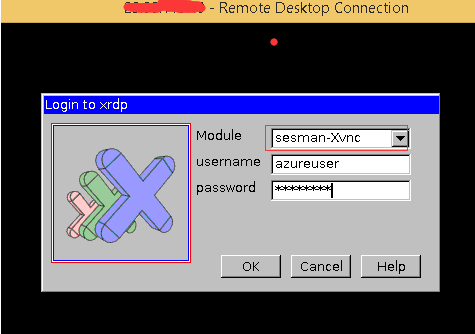
Login with the user & password of your Linux VM, and enjoy the Remote Desktop from your Microsoft Azure Linux VM right now!
Here is Kangry's desktop:
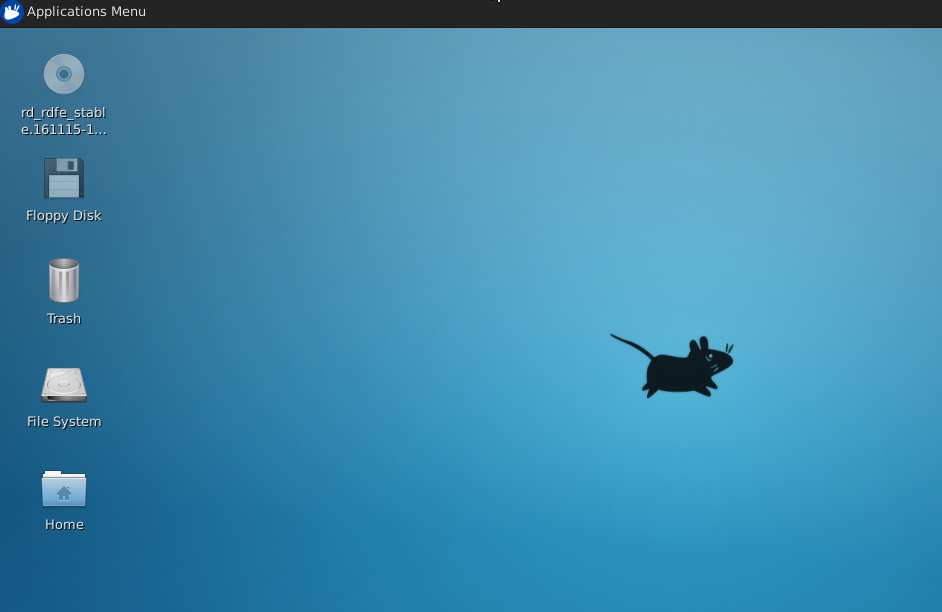

0 条评论